How to modify billing information
In this section, you can edit the following:
Company Name: The name that will appear on your invoice.
Country.
Tax ID (NIF/CIF).
Billing Email.
Billing Phone Number.
Company's Postal Address.
To access this section, follow these steps:

Then select the Billing Information section:
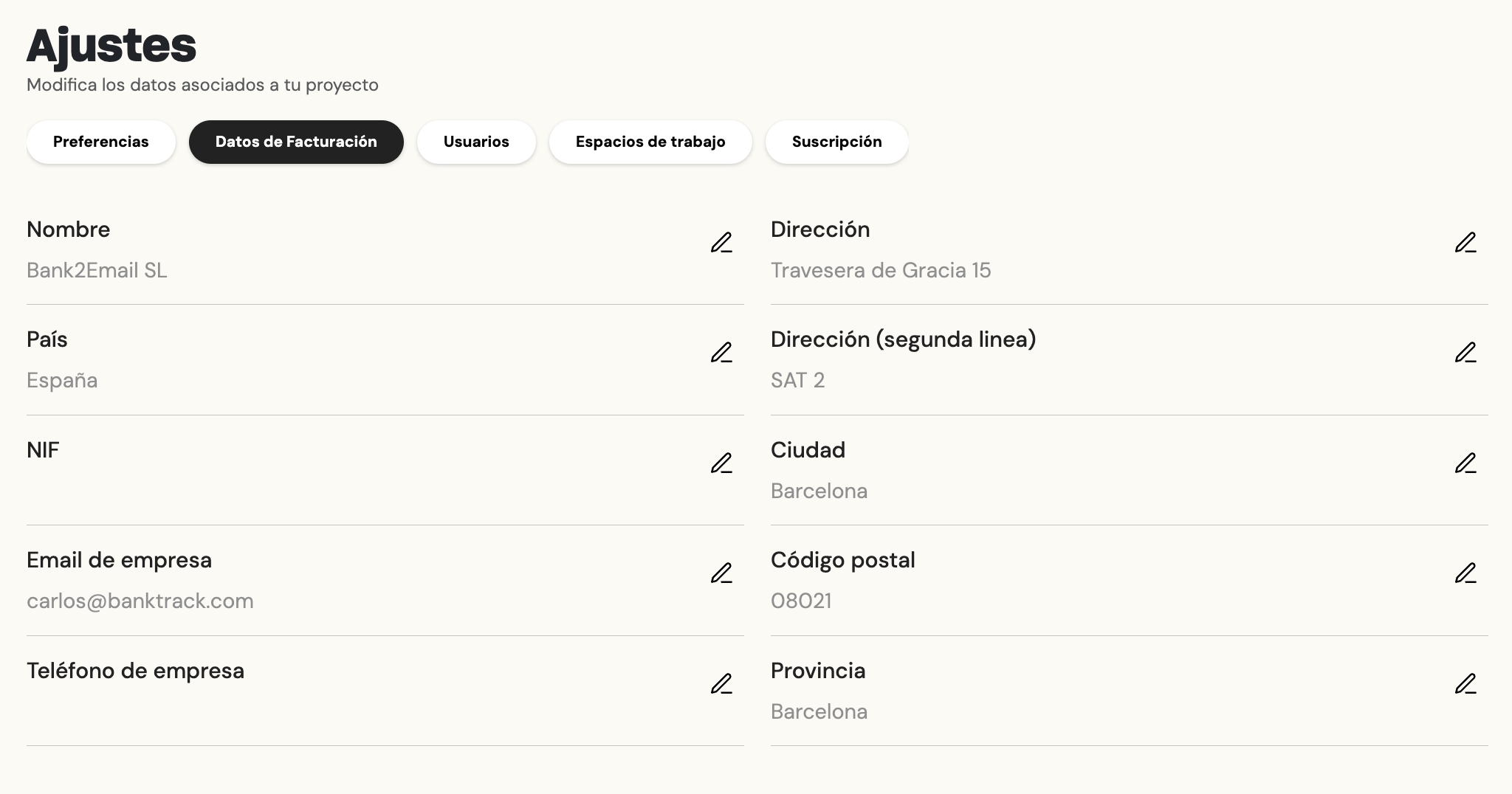
Última actualización
¿Te fue útil?