How to create an automation
Automatically categorize, tag, or modify your transactions.
ℹ️ Video translation into English in progress
To create an automation, the first thing you need to do is go to the Automations section.
Click on the Add automation button to create a new automation, and a screen will open where you can configure it.
The first step is to define when the automation will be triggered. You can choose from different triggers:
When the transaction's description contains the specified word, the automation will be executed.
This is very useful for transactions that always have the same description. For example: "When the transaction description contains Google Ads, tag it as Advertising."
When the transaction is an income or expense with an amount equal to, greater than, or less than the defined amount.
This is very useful for recurring transactions with the same amount. For example: "When a transaction is an expense of exactly €725, tag it as Rent."
When you need to specify multiple conditions to trigger the automation, you can use a Custom Rule.
For example, to identify transfers between your own accounts, which may vary from one bank to another, you can create several rules to mark them as not accounted for. Here is an example of this type of configuration, allowing you to add as many rule groups as needed:
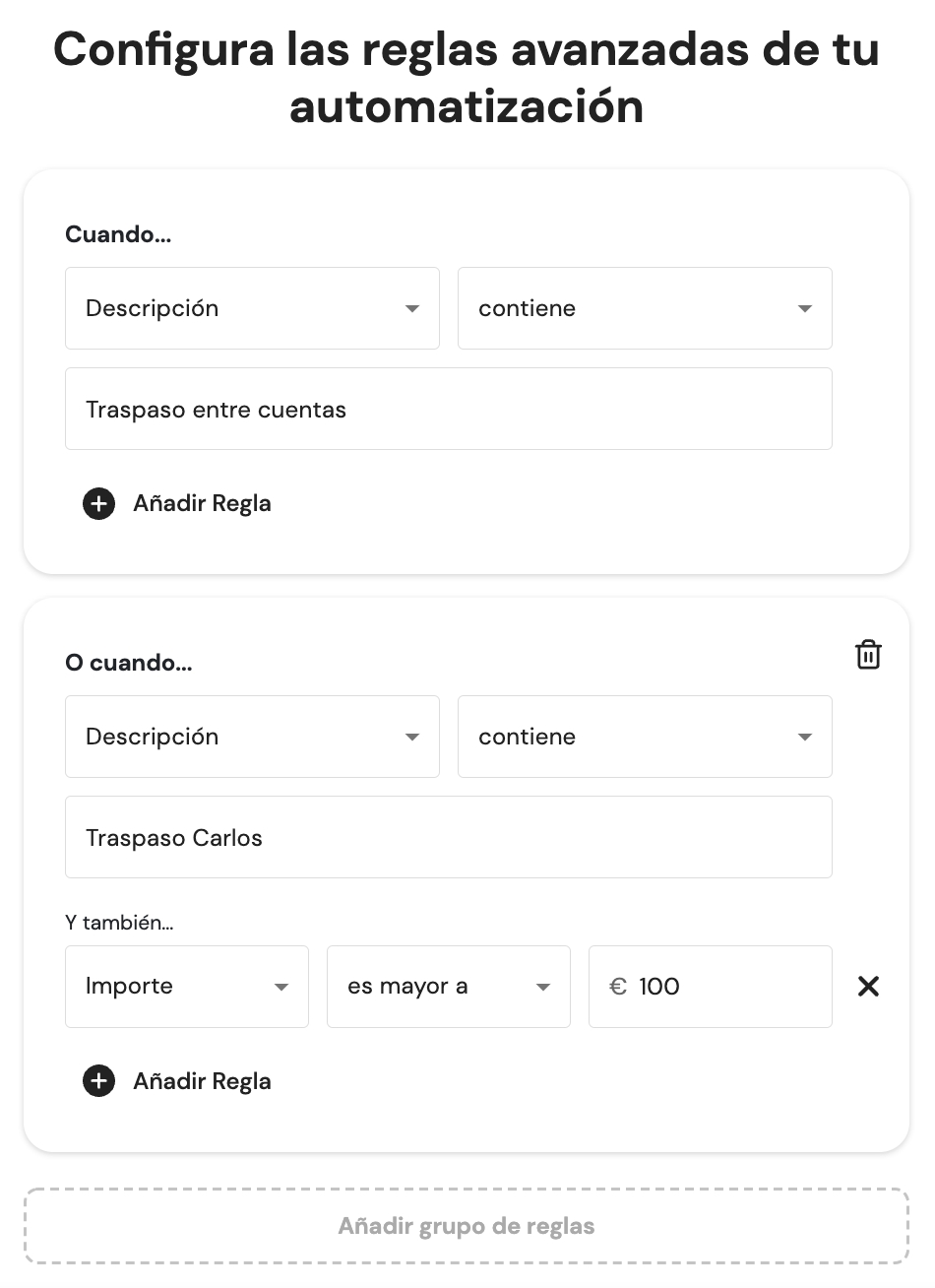
Once the automation trigger is defined, you’ll need to specify the action that will be triggered. There are several options to choose from:
When the defined conditions are met, the transaction description will be automatically modified. You can:
Add the desired text to the end of the original description.
Add the desired text to the beginning (i.e., before) of the original description.
Completely replace the description with the desired text.
An example of this action could be for transaction descriptions that are unclear. For example: "Replace Purchase at AMZN with Purchase at AMAZON."

This action will change the category of transactions that meet the rule. You can select the category to apply from the list of categories and subcategories you have defined in Banktrack.
This action will mark transactions that meet the rule as Not Accountable. This prevents transfers between your own accounts from appearing as both an income and an expense, for example.
Finally, you’ll just need to specify the bank accounts to which you want to apply these automated rules and provide a name to identify the automation.
When you click Save automation, a modal window will appear, allowing you to Preview the automation before applying it to the transaction history.
This way, you can ensure that the defined actions work as expected. You can skip this step and apply it later using the 🔄 Apply Retrospectively button whenever you wish.
From now on, the automations will be applied to all new transactions received in Banktrack when syncing with the banks, as long as they meet the defined rules.
If you have any questions regarding automations, you can contact us via the chat you'll find in the bottom right corner of the screen.
Última actualización
¿Te fue útil?