How to create a custom alert
Receive instant notifications for the transactions you want.
To create an alert in Banktrack, the first thing you need to do is go to the Alerts section.
Click on the Add alert button to create a new alert, and a screen will open where you can configure it.
The first step is to define when the alert will be sent. You can choose from different triggers:
When the transaction is an income or expense with an amount equal to, greater than, or less than the defined amount.
For example: "Notify me when a transaction is an expense greater than €50."
When a possible duplicate charge is detected in your accounts, the alert will be sent. This way, you can avoid being charged twice.
The alert will be sent when the balance of a product is equal to, greater than, or less than the defined amount. This helps you avoid running out of funds in an account by receiving a notification when the balance drops below a certain amount.
When you need to specify multiple conditions to send the alert, you can use a Custom Rule. For example, to stay informed about charges made for marketing tools and receive a notification when they exceed a certain amount. Here is an example of this type of configuration, allowing you to add as many rule groups as needed:
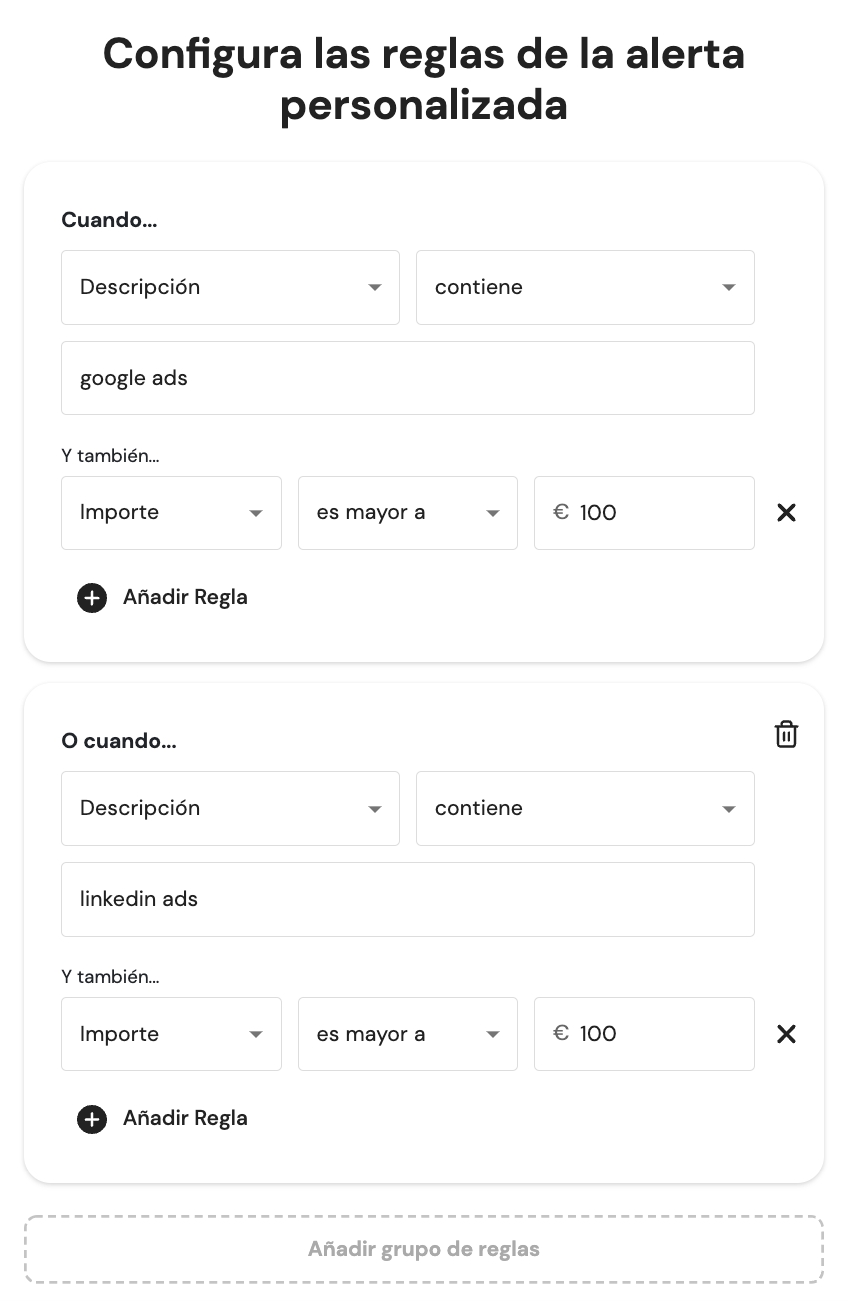
Once the automation trigger is defined, you’ll need to choose the financial products you want to be alerted about and the channel through which to receive the alert.
Finally, just provide a name to identify the alert and click Save alert. From now on, you will receive an alert through the channels you selected if any transaction meets the defined rules.
If you have any questions regarding alerts, you can contact us via the chat you'll find in the bottom right corner of the screen.
Última actualización
¿Te fue útil?