Reconnect a bank
What to do if your bank has connection issues
You might encounter an error message in the Banks section when trying to synchronize your bank. There are two types of errors:
Temporary Error (ORANGE): If the message displayed is orange, it indicates a temporary synchronization error. In this case, it is recommended to wait for the error to be resolved automatically, as it usually gets fixed in subsequent automatic synchronizations. If you need to perform a sync at that moment, you can click the Reconnect Bank button and re-enter your credentials to force the reconnection.
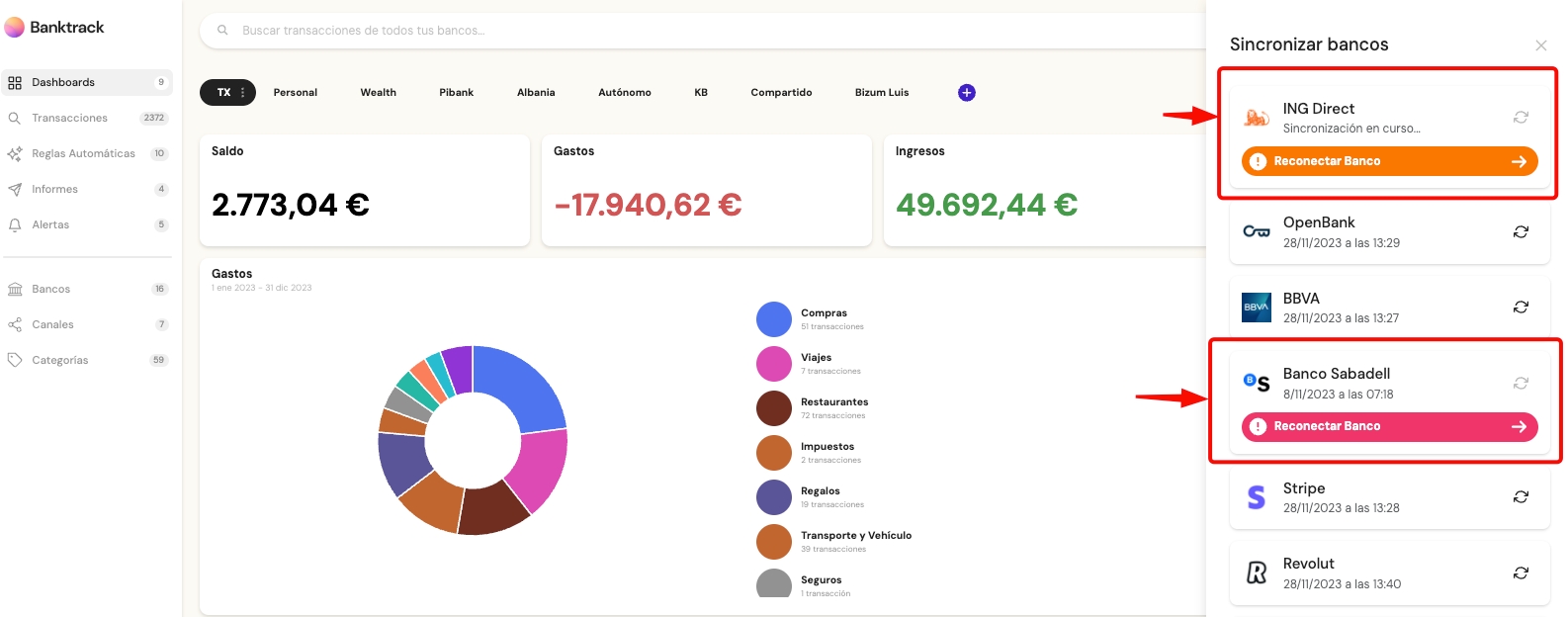
Permanent Error (RED): If the message displayed is red, it means the bank has disconnected (the connection has expired). In this case, it is necessary to reset the connection by re-entering your credentials. When this type of error occurs, you will also receive an email indicating that you need to reconnect the bank, and a primary-level notification will prompt you to reconnect it.
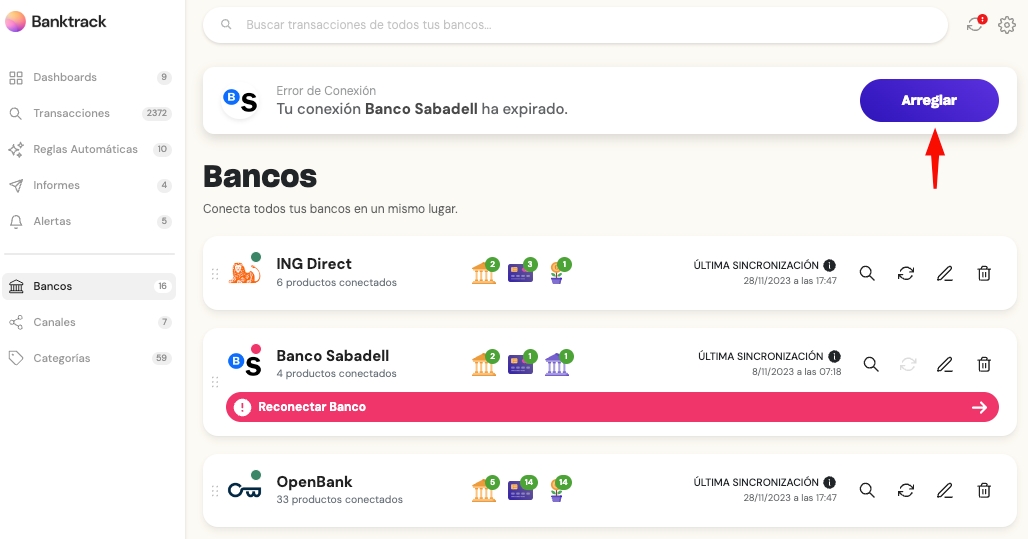
If you have any questions about synchronization errors, you can contact us via the chat you'll find in the bottom right corner of the screen.
Última actualización
¿Te fue útil?