How to connect a channel
To connect a new channel in Banktrack, such as email, WhatsApp, or Telegram, the first thing you need to do is go to the Channels section.
Click on the Add channel button to select your preferred channel. You can add as many channels as you like. Below are the details for adding each of the channels:
Enter the WhatsApp number along with the country code and click Continue.
You will receive a code on your WhatsApp number that you need to enter on the next screen to validate that the number is correct. After this, click Add WhatsApp to create the channel.

If you do not receive the verification code on your mobile, it’s possible that you haven’t accepted WhatsApp’s Terms and Privacy Policies. We recommend adding the Banktrack bot (+34 629 95 59 67) and sending it a message. It will respond with a link that you need to open on your device to accept the update. If you do not accept it, conversations with businesses cannot be initiated.
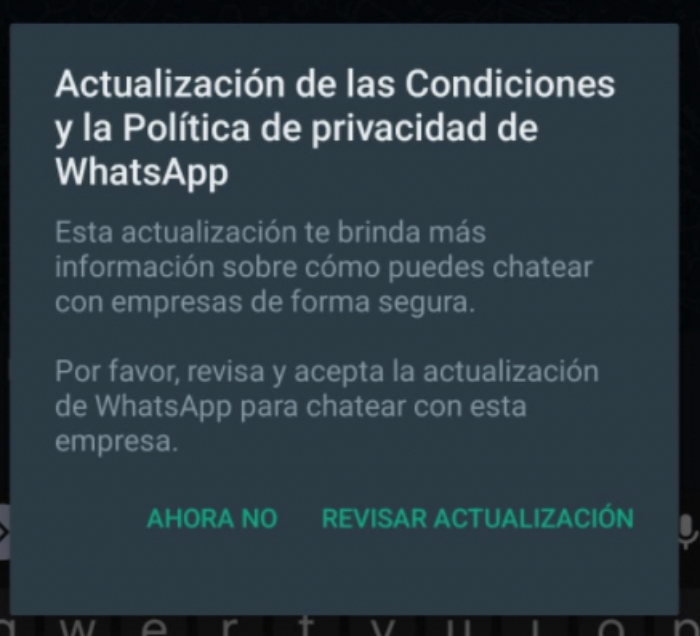

Once the connection is complete, if you already have reports and alerts created, you can link the newly added channel to your existing reports and alerts. If you don’t do this now, don’t worry; you can do it later from the reports and alerts settings.
Enter the email address and click Continue.
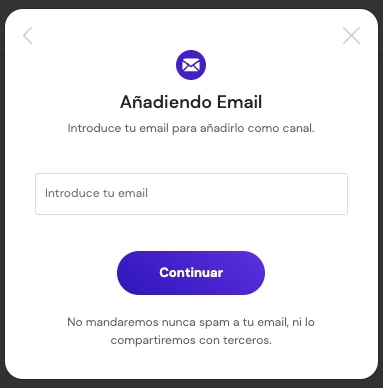
You will receive a code in the email that you need to enter on the next screen to validate that the address is correct. After this, click Add Email to create the channel.
If you do not receive the verification code, check your SPAM or Promotions folder. If you still encounter issues, you can contact us via the chat you'll find in the bottom right corner of the screen.
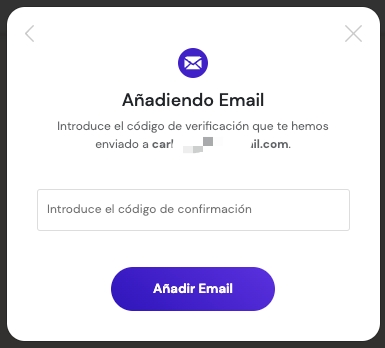
Once the connection is complete, if you already have reports and alerts created, you can link the newly added channel to your existing reports and alerts. If you don’t do this now, don’t worry; you can do it later from the reports and alerts settings.
Scan the QR code with your mobile camera or QR scanner and click Open Telegram on the screen you see.
When you are redirected to the Telegram app, click the Start button in the Telegram bot.
You will receive a code in the chat that you need to enter on the next screen to validate that the number is correct. After this, click Add Telegram to create the channel.
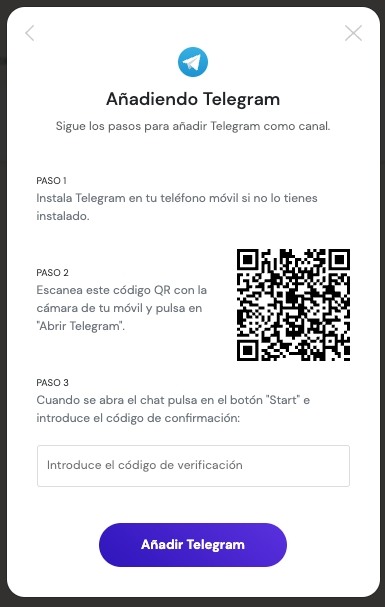
Once the connection is complete, if you already have reports and alerts created, you can link the newly added channel to your existing reports and alerts. If you don’t do this now, don’t worry; you can do it later from the reports and alerts settings.
Introduce el número de WhatsApp junto con el prefijo del país y pulsa en Continuar.
Enter the number along with the country code and click Continue.
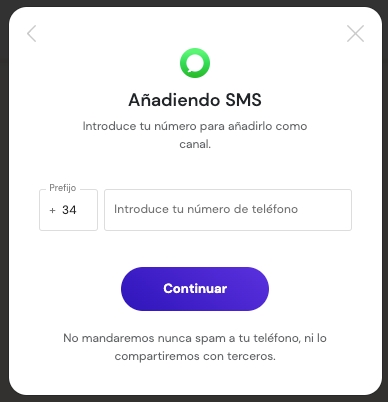
You will receive a code on your mobile number that you need to enter on the next screen to validate that the number is correct. After this, click Add SMS to create the channel.
If you do not receive the verification code on your mobile, you can contact us via the chat you'll find in the bottom right corner of the screen.
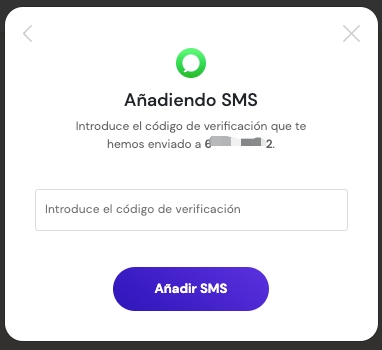
Once the connection is complete, if you already have reports and alerts created, you can link the newly added channel to your existing reports and alerts. If you don’t do this now, don’t worry; you can do it later from the reports and alerts settings.
Click the "Link Slack" button and follow the steps on the Slack page.
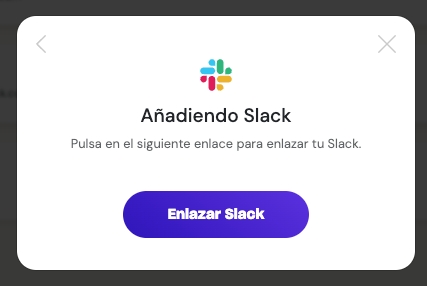
If you have any questions about connecting a channel, you can contact us via the chat you'll find in the bottom right corner of the screen.
Última actualización
¿Te fue útil?